- Topic
63k Popularity
3k Popularity
9k Popularity
197 Popularity
7k Popularity
- Pin
- 🎉 The #CandyDrop Futures Challenge# is live — join now to share a 6 BTC prize pool!
📢 Post your futures trading experience on Gate Square with the event hashtag — $25 × 20 rewards are waiting!
🎁 $500 in futures trial vouchers up for grabs — 20 standout posts will win!
📅 Event Period: August 1, 2025, 15:00 – August 15, 2025, 19:00 (UTC+8)
👉 Event Link: https://www.gate.com/candy-drop/detail/BTC-98
Dare to trade. Dare to win. - 📢 Gate Square Exclusive: #WXTM Creative Contest# Is Now Live!
Celebrate CandyDrop Round 59 featuring MinoTari (WXTM) — compete for a 70,000 WXTM prize pool!
🎯 About MinoTari (WXTM)
Tari is a Rust-based blockchain protocol centered around digital assets.
It empowers creators to build new types of digital experiences and narratives.
With Tari, digitally scarce assets—like collectibles or in-game items—unlock new business opportunities for creators.
🎨 Event Period:
Aug 7, 2025, 09:00 – Aug 12, 2025, 16:00 (UTC)
📌 How to Participate:
Post original content on Gate Square related to WXTM or its - 🎉 Attention Alpha fans! Alpha’s latest TAG airdrop goes live today at 10 AM—first come, first served!
💰 Don’t forget to share your airdrop or points screenshot on Gate Square with the hashtag #ShowMyAlphaPoints# for a chance to win a share of the $200 token mystery box!
🥇 Top points winner: $100
✨ 5 outstanding posts: $20 each
📸 Pro tips:
Add a caption like “I earned ____ with Alpha. So worth it”
Share your points-earning tips or redemption experience for a better chance to win!
📅 Activity deadline: August 10, 18:00 UTC
Let’s go! See you tonight: https://www.gate.com/announcements/article - Hey fam—did you join yesterday’s [Show Your Alpha Points] event? Still not sure how to post your screenshot? No worries, here’s a super easy guide to help you win your share of the $200 mystery box prize!
📸 posting guide:
1️⃣ Open app and tap your [Avatar] on the homepage
2️⃣ Go to [Alpha Points] in the sidebar
3️⃣ You’ll see your latest points and airdrop status on this page!
👇 Step-by-step images attached—save it for later so you can post anytime!
🎁 Post your screenshot now with #ShowMyAlphaPoints# for a chance to win a share of $200 in prizes!
⚡ Airdrop reminder: Gate Alpha ES airdrop is - Gate Futures Trading Incentive Program is Live! Zero Barries to Share 50,000 ERA
Start trading and earn rewards — the more you trade, the more you earn!
New users enjoy a 20% bonus!
Join now:https://www.gate.com/campaigns/1692?pid=X&ch=NGhnNGTf
Event details: https://www.gate.com/announcements/article/46429


How to regularly auto-purchase Cryptocurrency through Gate Connect channel on gate APP?
Important Note: -The first payment will be charged after you confirm the order. Please carefully review the order details before clicking [Confirm]. -When we process your order, you may be redirected to this page. -You can check the order status by clicking [View Historical Records].
How to manage Fiat CurrencyAuto-Invest orders in the gate APP? To manage your 'Fiat CurrencyAuto-Invest' plan, please click on the transaction history icon. To change your plan:
2.1. You can change the Auto-Invest frequency by clicking [Edit].
To change your plan:
2.1. You can change the Auto-Invest frequency by clicking [Edit].
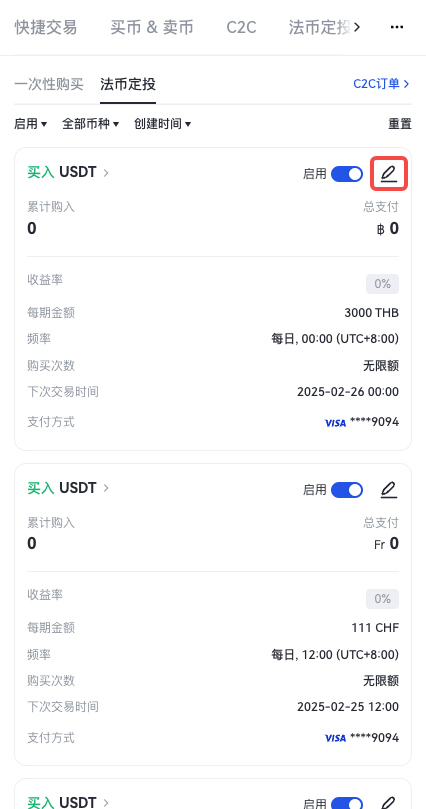
 2.2. Check the Auto-Invest information you created, then click [Confirm].
2.2. Check the Auto-Invest information you created, then click [Confirm].
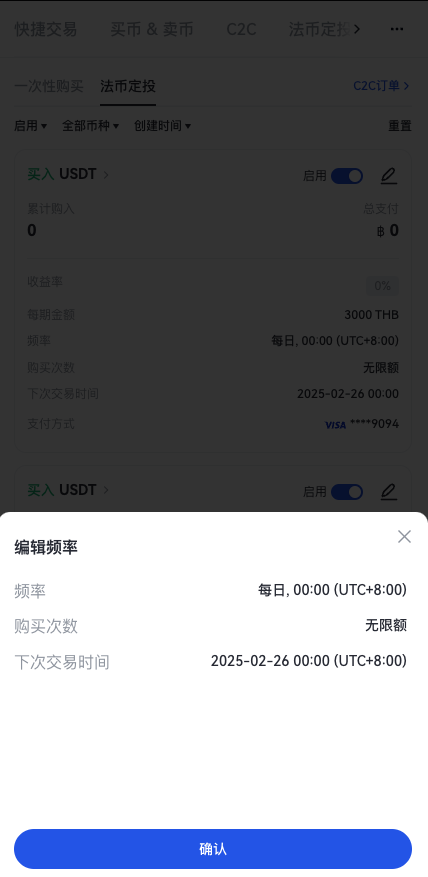 2.3. Your 'Fiat CurrencyAuto-Invest' plan has been updated.
2.3. Your 'Fiat CurrencyAuto-Invest' plan has been updated.
How to stop your Fiat CurrencyAuto-Invest plan: 3.1. Click the button to stop the plan.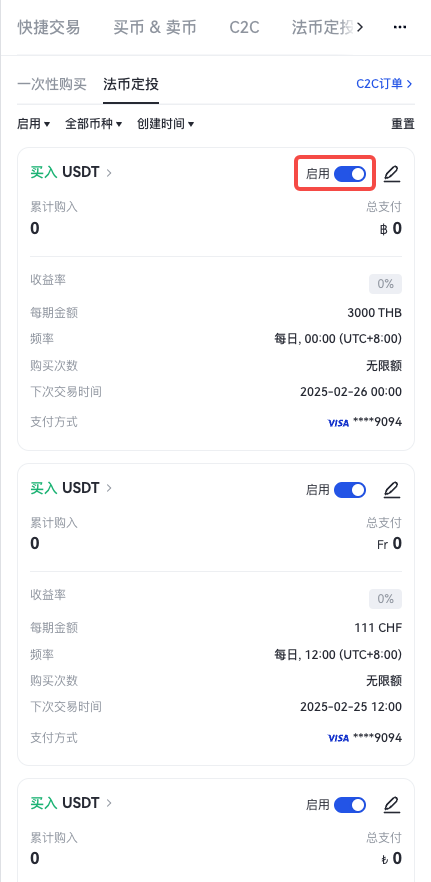 Once you click [Confirm], your Auto-Invest plan will be stopped immediately.
Once you click [Confirm], your Auto-Invest plan will be stopped immediately.
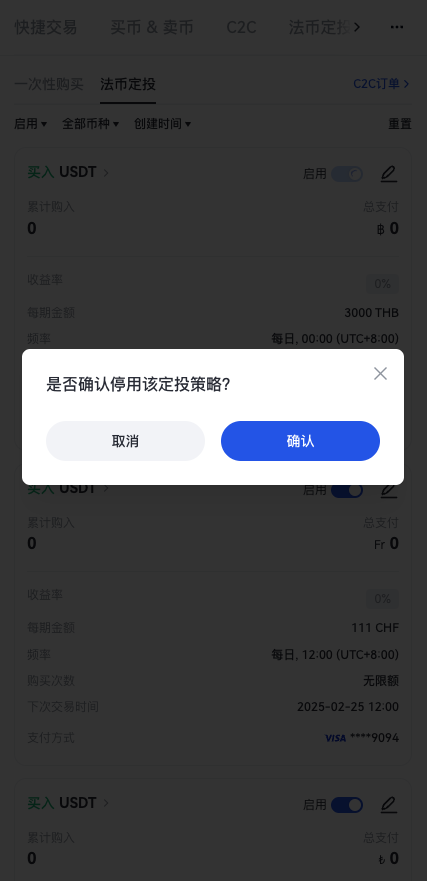 If you have any questions about trading, please feel free to contact us at support@mail.gate.
If you have any questions about trading, please feel free to contact us at support@mail.gate.